
How to Upload and Submit Competition Images to Dropbox
Every member has their individual folder into which they can upload their entries. You will be able to see that your images are safely uploaded and, up to the entry deadline, you can make as many changes as you like. Here's how it works:
First time use
You will receive an email from - SBACC Club (via Dropbox) no-reply@dropbox.com - that will look like this:

Click on the blue box (it may say something different if you do not already use dropbox) and you will be taken to your folder. First time you will be asked for a password, which is your normal dropbox one if you already have an account, or you create a new password which you must remember for future use.
Uploading images
Use the link in the email or log on at dropbox.com at any time to revisit your folder and upload your images. Dropbox will just see them as files so just follow the guidance to add your images.
If you have any problems with this, please email sbacc.compsecretary@gmail.com.
How to Add ‘Members Galleries’ and ‘Photoshoot’ Folders to Dropbox and Upload Your Photos
This process seems to work better if you have opened and logged in to your Dropbox account on dropbox.com.
Click on this Members Galleries link. This will prompt you to login to DropBox or take you straight in if already logged on.
You will be prompted to “Join Folder” which will add the Members Galleries folder to your list of folders.

Once in the Members Galleries folder, click the Create Folder button.
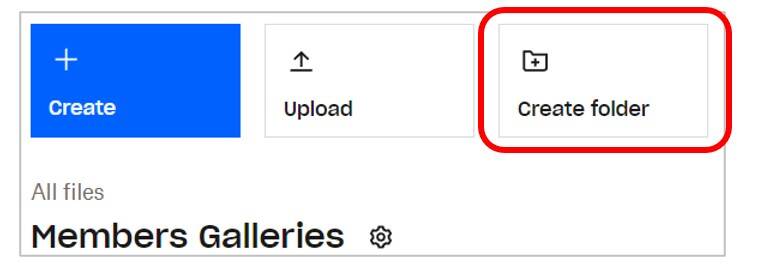
Add your name to the Name box (eg Joe Bloggs) and click Create.
You can now upload the photos you want added to your online gallery on the website.
Click this Photoshoots link to run through the same process to add Photoshoots folder.
There’s no need to create your own sub-folder this time as there will already be folders for each of the photoshoots organised. Here you can upload a couple of your best photos from the photoshoot(s) you attended. These will then be added to the website Photoshoot Galleries.
In both the above situations it is important to name your photos as follows:
“Title by Name.jpg”, eg Sunset by Joe Bloggs.jpg
Whenever you’ve uploaded photos to Dropbox or made any changes, please email the website manager so that the website can be updated.
If you haven’t already got a gallery on the old website, then you won’t have a bio, so could you also include a little bit about yourself and what interests you – photographically – to add to the website. If you wish to update your bio, then feel free to add a new one to your Members Galleries folder. A Word doc or any text file (eg Notepad) would be fine. Just upload it alongside your photos.
For info, right-clicking on the new website is disabled thus preventing visitors from downloading your photos for their own use.
Whenever you open Dropbox you should see both these folders and your personal competition entry folder.

